Back by popular demand, for everyone constanly asking on our server how to improve their fps in 1.6 i'm reposting this long, long ass list of commands:
First of all, we'll start with small tweaks to get your frame-rate up to par. To do this, I'll get you to open your config.cfg ( usually located in: C:\SteamApps\your@email.com\counter-strike\cstrike\ ) or you can do them in console when in cs (by pressing the "~" console button). Now look for the following commands (if they are not present then add them below your binds):
cl_weather "0"
fps_max "150"
fps_modem "150"
rate "20000" or "25000" plz no more then 25000 (cause cable modems are as fast as t1's)
cl_updaterate "101"
cl_cmdrate "101"
developer "1"
r_dynamic "1"
r_novis "0"
r_traceglow "1"
r_wateralpha "1"
r_mirroralpha "0"
r_bmodelhighfrac "5.0"
r_lightmap "0"
gl_max_size "256"
precache "1"
mp_decals "20"
gl_affinemodels "0"
gl_alphamin "0.25"
gl_clear "0"
gl_dither "1"
gl_flipmatrix "0"
gl_flashblend "0"
gl_lightholes "0"
Also use room_type "0" to remove echos from cs maps that dont do automatically
Lastly, you'll need to make sure you have Vertical Sync, Anisotropic Filtering and Anti-Aliasing off and the latest video card drivers from your manufacturer: nVidia | Ati | Guru3D
--------------------------------------------------------------------------------
Buy scripts are now much simpler than previous versions of cstrike. All you have to do now is bind a key to the given alias. Example: bind "F5" "ak47". The great thing about this is that you can have the same key bound to purchase an AK or an M4, no matter which team you're on it'll purchase the correct weapon. Example: bind "F5" "ak47; m4a1"
Here is a listing of the known aliases:
Weapons
glock
usp
p228
nighthawk
elites
fn57
mac10
tmp
mp5
ump45
p90
m3
xm1014
defender
ak47
scout
sg552
awp
g3sg1
famas
m4a1
aug
sg550
m249
Ammo
primammo
secammo
Equipment
vest
vesthelm
flash
hegren
sgren
nvgs
defuser
shield
Radio1
coverme
takepoint
holdpos
regroup
followme
takingfire
Radio2
go
fallback
sticktog
getinpos
stormfront
report
Radio3
roger
enemyspot
needbackup
sectorclear
inposition
reportingin
getout
negative
enemydown
Example of my buy script:
bind "KP_HOME" "hegren"
bind "KP_UPARROW" "vest"
bind "KP_PGUP" "vesthelm"
bind "KP_LEFTARROW" "flash"
bind "KP_5" "usp"
bind "KP_RIGHTARROW" "nighthawk"
bind "KP_END" "defender; famas"
bind "KP_DOWNARROW" "m4a1; ak47"
bind "KP_PGDN" "awp"
bind "KP_ENTER" "buyammo2"
bind "KP_INS" "defuser"
bind "KP_DEL" "mp5"
bind "KP_SLASH" "hegren; flash; sgren"
bind "KP_MINUS" "sgren"
bind "KP_PLUS" "primammo"
--------------------------------------------------------------------------------
Many people dislike the new font to a great extend, here I'll show you how to change it to something you prefer. First, you'll need to open the file TrackerScheme.res (If you use default Steam skin, it'll be located in: C:\Program Files\Steam\resource and if you use the gray skin it can be found here: C:\Program Files\Steam\skins\Grey\Resource) in notepad. While you have this file open, hit CTRL+F and do a search for EngineFont you'll see several sections listed in manner such as "1" "2" "3" etc. Find the section that displays the CS Resolution you use (in my case it was #3: "yres" "768 1023"). Here you can find a screenshot of what to look for, these are the settings I use:
"name" "Tahoma Bold"
"tall" "15"
"weight" "5"
"yres" "768 1023"
"dropshadow" "1"
I've also found that con_color "0 255 0" shows up very brightly so I prefer it. To find a listing of different Fonts you can use, visit C:\WINDOWS\Fonts
No this is not some bs post, it actually will improve ur cs as it did on my p3 1 gig comp, 512sdram with a gforce 2 mx 400 card. If you decided to upgrade ur comp/card or other components or decided to revert back to
c-ing rain on aztec, remember the old values.
Many Thanks to team zEx and .khEmiKaL. for most of these commands!
This post will be updated as I learn of more wayz to improve ur cs!
--------------------------------------------------------------------------------
Monitoring Your CS
How do I read the net_graph?
This is the net_graph, set to mode 1 (By typing net_graph 1 in console)
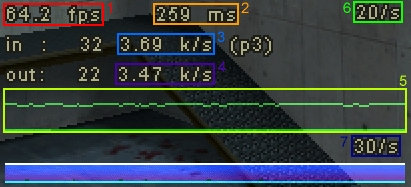
1 FPS Counter - Your current frame rate
2 Network Latency - This is your current network latency. Unlike the Ping display on the game scoreboard, this readout does not count rendering & timing latencies into the number
3 Your downstream bandwidth use
4 Your upstream bandwidth use
5 This is an animated graph displaying your ever-changing ping. The higher your ping, the
thicker this graph gets. This also displays your lost packets in red.
6 Your current server update (incoming) rate.
7 Your current client update (outgoing) rate.
You can change the netgraph's position with the CVAR net_graphpos. Setting net_graphpos
to 1, 2, or 3 will place the netgraph in the bottom right, center, or left section of the screen
respectively.
Example, type in console: net_graphpos 1
To change the width of the netgraph, use the CVAR net_graphwidth, which defaults to 192.
Example, type in console: net_graphwidth 250
You can change the graph's default height of 64 pixels by the CVAR net_graphheight.
Example, type in console: net_graphheight 100
to hide net graph type: net_graph 0
another method just to see ur fps rate type cl_showfps 1 and to disable cl_showfps 0
|

